Setting up categories and campaigns are important parts of Prosper202 tracking process. It helps you to filer clicks or conversions by affiliate network, niche or your ad copy. Setting up category and campaign is extremely easy. I’ll show how to do it on this post.
On my previous Prosper202 tutorial, I guided you through adding traffic sources and tracking pixels. This is the second post in Prosper202 tracking tutorial series. This post focuses on 2nd and 3rd steps of campaign setup process. There’s actually nothing advanced in these two steps. So I decided to cover both in a single post. After you have set up traffic source and tracking pixel, next step is to set up categories. Let’s see what are categories and how to set up.
What is called a Category in Prosper202?
Category could be a niche that you’re promoting or your affiliate network. If you want to track your conversions for specific niche, you can add it as a category here. Then in the next step, you can assign campaigns to that niche. Or you can track your affiliate network performance by adding it as a category. Then again you can assign campaigns in next step.
Since there is no sub-category option in Prosper202, you can’t use both your niche and affiliate network here. Normally I don’t care about niche much. So I’ll add my affiliate network here. I’m using ClickBank for this series. So the video above shows you how to add ClickBank as a category to Prosper202. Either niche or affiliate network you add here will be a filtering option later when you’re analyzing your conversions. So think about what you want to track. Already added categories will be displayed on right side of the page. You can edit or delete campaigns from there.
What is called a Campaign in Prosper202?
A campaign in Prosper202 can be described as an offer you’re promoting. You need to add each offer you’re promoting as a new campaign on this page. You can have multiple ads and landing pages for a campaign. But a campaign can only consist a single offer. Now let’s see what is what.
Campaign
Campaign is your affiliate network or niche. You can assign your campaign to a category by selecting it from the drop-down. I added ClickBank as a category earlier. So I’m going to use it here as well. All your categories will be here for you to choose from.
Sometimes, you may want to promote same offer from two affiliate networks. Although it’s the same offer, it’ll have two different affiliate links. You need to add them as two campaigns or you’ll be promoting the offer from a single network.
Campaign Name
You can add your offer name here. For example if you’re promoting Pizza Hut gift card offer, you can add “Pizza Hut Gift card” here. This also will be a main filtering option. All information you add here will be for internal use only. Prosper202 won’t give any of it to the outside. So don’t afraid to add as much as information. It’ll help you reorganize the offer when you’re analyzing clicks and conversions.
Campaign URL
This is where you can enter your offer URL. You can get it from your network. You also need to enter a tracking token alone with the affiliate link. Prosper202 won’t be able to track conversions without the tracking token. The token best suit here is [[subid]]. It should be entered as a subid to your affiliate link. Adding a sudid differ from network to network. So you should check your networks FAQ page or contact your affiliate manager to be certain. Using Google is not a bad idea either.
There are more tokens you can use with your affiliate URL. The tokens you include in your affiliate URL will pass values to your affiliate network. Those tokens have to be supported by the network as well.
You can see me generating ClickBank affiliate link (Hoplink) and appending it with the Prosper202 tracking token on the video.
Payout and Cloaking
Payout is the amount you get for a conversion. It will be used to calculate your ROI (Return on Investment). So it’s important to enter the correct amount. Cloaking can be used to hide your traffic source from your affiliate network. Setting it to “On by default’ will cloak your traffic source. But the redirection could take little longer when cloaking is on. So I prefer to keep it off.
After completing all the steps, hit add button at the bottom. It’ll register your campaign and you’ll be able to create ads for this campaign.


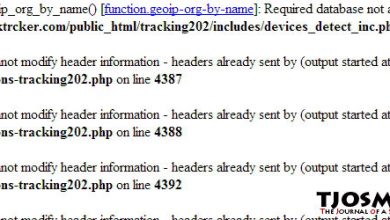
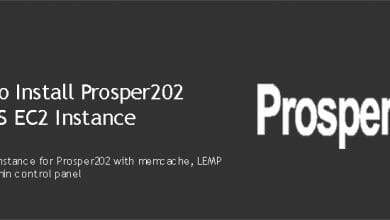
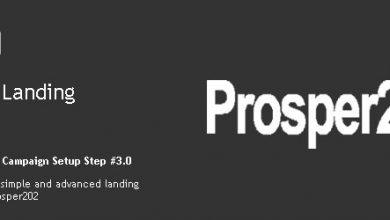

Thanks for the article. Would you have any information on traffic source tokens and how they work? Cheers