In this tutorial, I’m going to show you how to add a website to your freshly setup VPS using Virtualmin. Or add another website to the VPS that already hosting your main website. So you get it? Method is same even if you’re adding your first website or 10th website. Every time you want to add a new website or domain to your VPS, you should following this tutorial.
Adding a new website or domain to Virtualmin is same as creating a new Virtual Server. Once you create a new Virtual Server, you can host any CMS you like including WordPress, Joomla or any forum software like phpBB, bbPress or any tracking software like Prosper202, CPVLab or even complex HTML landing pages. The process also creates a MySQL user and a MySQL database so you don’t have to create them separately. So let’s create a new virtual server,
I’m going to assume that you’ve already setup your VPS with Nginx and Virtualmin or hired me to do it.
Open your Virtualmin URL in browser and login with root account. Other users don’t have permissions to create new virtual servers. Once inside, click Create Virtual Server on the left sidebar. You’ll be taken to a page similar to this,
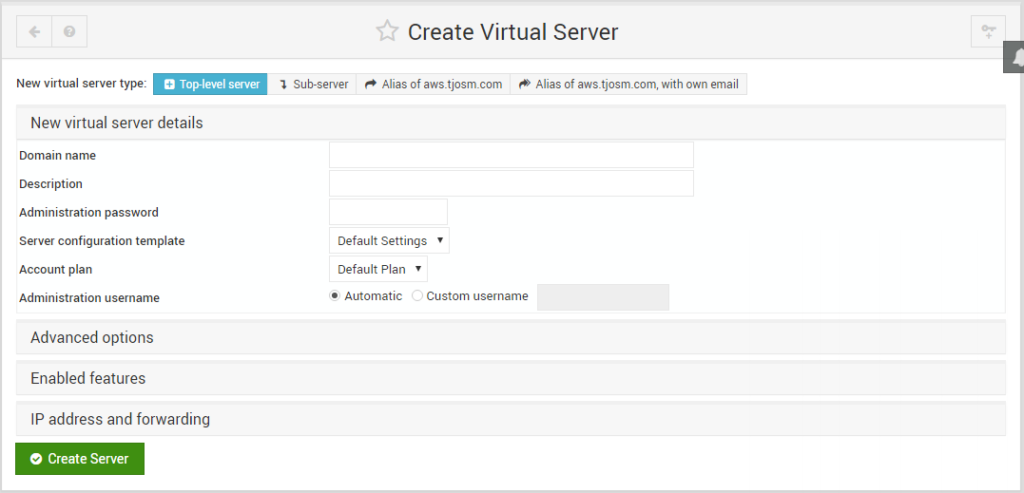
Fill in your domain name for new website on Domain name field. Description field can be left black. But I usually type name of CMS I’m willing to install. You can type whatever you want there. And then type in the password for new virtual sever on Administration password field. This will be your FTP password for the website as well. You don’t need to change anything else on this page. So click Create Server to continue. Process will take few seconds. Once its completed, you’ll be given a link to view your server details from the bottom of page. Clicking it will take you to a page similar to this,
- Domain Name – This is the domain name of your website.
- Administration username – This is the admin username for this virtual server. You must use it to upload files to your server through FTP. This is also your MySQL database name and MySQL username.
- Administration group – The group admin user belongs to.
- Home directory – Default directory for admin user. You’ll be connected to this directory when you connect to your server through FTP or SSH. There is a folder named public_html within this directory. You must upload your website files to public_html directory.
- IP Addresses – This is the public IP address of your website. You should point your domain to this IP address.


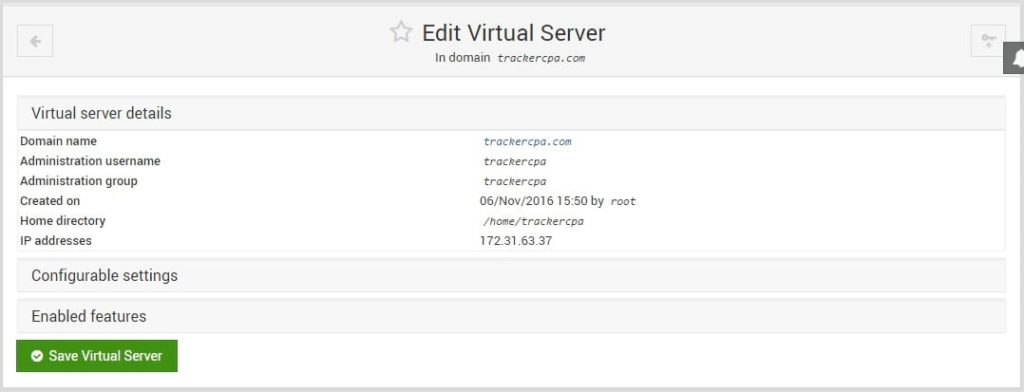

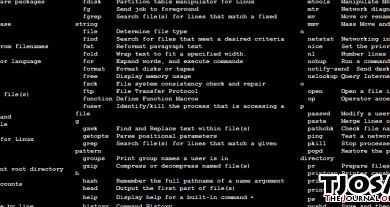
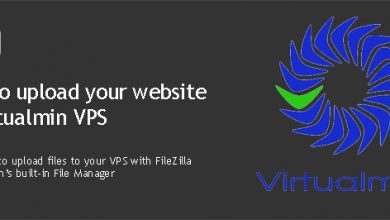
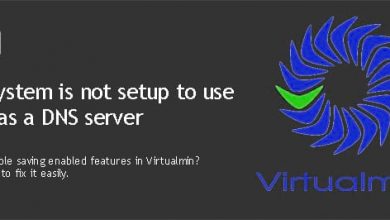
Hi tharindu! please , please help me i have tried all steps but i get this error
Creating MySQL login ..
.. MySQL database failed! : mysql::execute_sql_logged failed : SQL insert into user (host, user, ssl_type, ssl_cipher, x509_issuer, x509_subject, plugin, authentication_string) values (‘localhost’, ‘announcingweb’, ”, ”, ”, ”, ‘mysql_native_password’, password(‘mkZ3gt19E18d3Av’)) failed : Your password does not satisfy the current policy requirements at ../web-lib-funcs.pl line 1433.
Updating Webmin user ..
.. done
Updating Webmin user ..
.. done
Saving server details ..
.. done
Re-loading Webmin ..
.. done
You need to disable MySQL password validation. You might have opted for it during MySQL secure installation. Search google for more information. Create a thread on our server administration forums if you can’t find how to disable it.
hy ,please help me to host django website on virtualmin gpl.i bought a vps server and a domain on hostinger.And i am trying to access my dajngo website uploaded on virtualmin panle.But i can’t access my django website.It shows page not found error.Please help me to find out what changes needed to access my website.
Did you follow this tutorial to add your domain to Virtualmin?
How to add dkim, spf & dkim to new added domains?
Virtualmin should automatically add them if you configure domain specific emails.
How to add additional domains to virtualmin with DKIM and all??