uTorrent is worlds most popular BitTorrent client. It is now available to Ubuntu as uTorrent Server. It comes with a Web UI that is almost identical to it’s Desktop UI. When installed on a Ubuntu VPS, you can use your browser to access it securely. This post will show you how to install and use uTorrent Server on a Ubuntu 16.04 VPS.
Unlike Transmission, it is very easy to install and use uTorrent on a Ubuntu 16.04 LTS VPS. If you have used uTorrent on your PC, you’ll have no trouble using it on your VPS. You can use 1GB VPS from my recommended VPS providers to setup you own SeedBox with uTorrent.
Install uTorrent Server on Ubuntu 16.04
I’m going to assume that you have a VPS with root access ready to be configured. Connect to your server as root user using Putty and run following commands to update apt cache.
apt update apt upgrade
Once the update is complete, run following command to install dependency libraries on your server.
apt-get install libssl1.0.0 libssl-dev
Now download stable version of uTorrent from official website. Running following commands will do it. Please note that you need to use the vesion for your system architecture. So select the appropriate tab below. Also following command will install latest versions at the moment of writing. Check the official downloads page and change the link in the command if necessary.
32 bit OS
wget http://download-new.utorrent.com/endpoint/utserver/os/linux-i386-ubuntu-13-04/track/beta/ -O utorrent.tar.gz
64 bit OS
wget http://download-new.utorrent.com/endpoint/utserver/os/linux-x64-ubuntu-13-04/track/beta/ -O utorrent.tar.gz
Extract downloaded tar.gz archive to /opt directory on your server.
tar -zxvf utorrent.tar.gz -C /opt/
Give write permissions to uTorrent directory.
chmod 777 /opt/utorrent-server-alpha-v3_3/
Create a link from uTorrent to /user/bin directory.
ln -s /opt/utorrent-server-alpha-v3_3/utserver /usr/bin/utserver
That’ll complete the installation process. Now you can start uTorrent by ruiing following command.
utserver -settingspath /opt/utorrent-server-alpha-v3_3/ &
Congratulations! uTorrent server is up and running on your VPS. Now let’s access it via Web UI.
Access uTorrent Server with Web UI
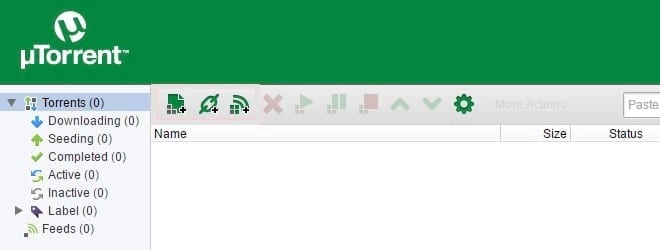
As I said before, uTorrent server gives a nice Web UI that is almost identical to PC UI. It’ll be running on port 8080 by default. You can use your browser to access it. So open your favorite browser and point to following URL with your IP address.
http://xx.xx.xx.xx:8080/gui/web/index.html
A pop up will appear asking for a username and password. The default username is admin and you can leave password field blank. Your shiny new uTorrent will load after few seconds.
Change Default Username and Password
Now before doing anything else, you should change your username and setup a good strong password. You can easily do this from the Web UI. Click green icon and select Web UI from left sidebar. There you’ll get an option to change your username and set a password.
As additional security features, you can also change the default port number and specify an IP address or addresses that are only allowed to access the Web UI.
Download a Torrent to your VPS
There are two ways to add a torrent to your server. You can either upload a torrent file from your PC or you can add a torrent with a Magnet link. It is easy as doing it on your PC. Watch the video at top of the page for more information about downloading torrents to your VPS.


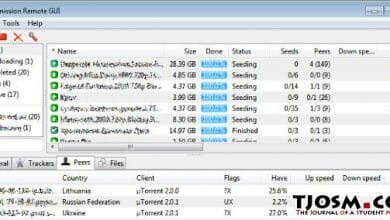

/lib/x86_64-linux-gnu/libc.so.6: version `GLIBC_2.16′ not found
thank you a lot
Thanks men very good and easy!
where the files store in server after download?
You can set it from the settings. It’s usually Downloads directory under root user.
How to add this command on start up ?
Command “utserver -settingspath /opt/utorrent-server-alpha-v3_3/ &”
Can you make such tutorial but for qbittorent?
No plans yet. I’ll consider it for future.